How do I book a recurring appointment?
Using Book Appointment to enroll your clients in weekly or biweekly subscriptions
To book a recurring appointment navigate to the top of the Opus1.io window and click Book Appointment.

Specify the details of the recurring appointment, including staff, location, room, start date, start time, and client, or use Suggested Availabilities to select time/day/location/staff. Then, toggle on the Recurring button. By default, recurring appointments will repeat weekly until the associated lesson subscription is ended. However, you can also specify that lessons will repeat biweekly or daily, or that appointments should stop recurring after a specified number of occurrences or after a future date.
Note: the selected service must have an applicable recurring payment plan or the recurring button will be hidden.
Once you have specified the details of the recurring appointment, click Book Appointment.
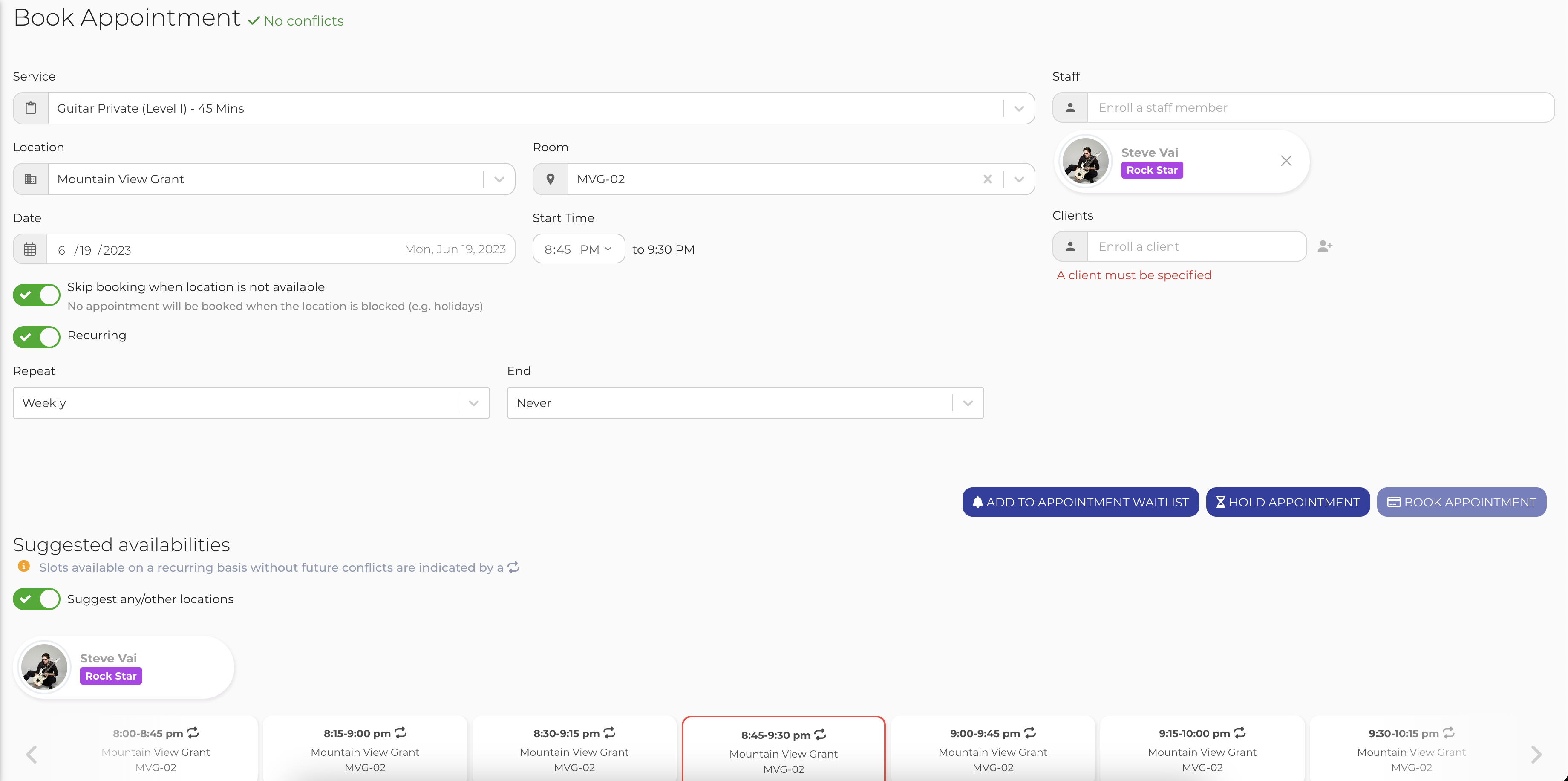
Here, you can select a payment plan from among applicable recurring plans, specify a payer for the subscription and select/add a payment method. If the payer has monetary credits, they can be used by toggling on Use account balance. You can override first-month proration using Skip first month proration (only visible for applicable plans). You can also select to apply any applicable service credits or promotions in the Credits and Promotion fields, respectively. You can complete your booking using Enroll and Pay Now or Enroll and Pay Later, or use Send A Proposal to let the client confirm their enrollment and pay via email link.
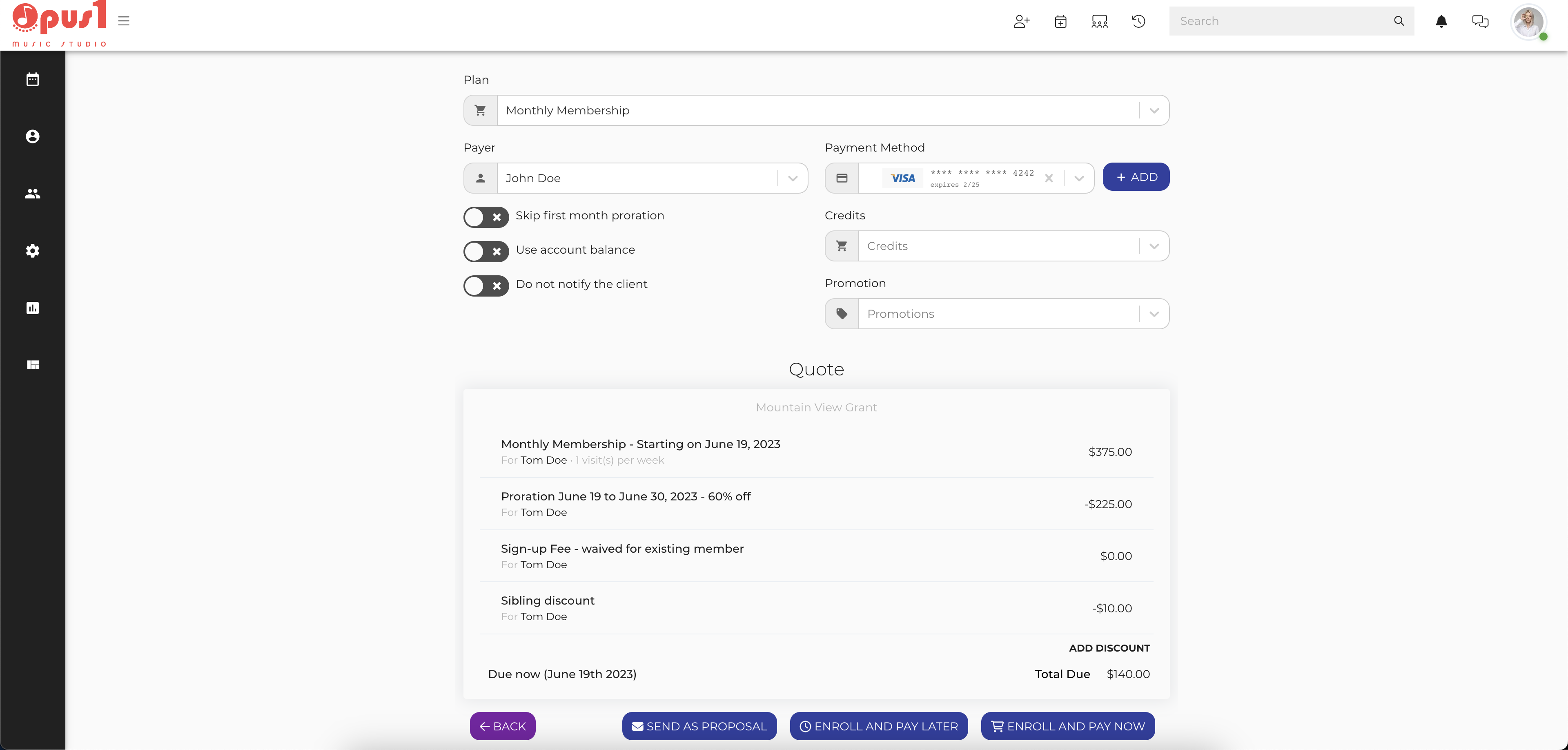
Once you click Enroll and Pay Later or Enroll and Pay Now, your client's recurring appointment will be booked and their subscription created.
To learn how to book a recurring subscription step-by-step, watch the video above.