SMS templates are a powerful tool for businesses to streamline communication with clients and staff. This article will guide you through the process and highlight best practices for creating effective templates.
In Opus1.io, you can create and use SMS templates for individual conversations, batch SMS, and campaigns.
Creating a SMS Template
1. From the side menu, click on the Templates tab.

2. Once on the templates page, click the Create SMS Template button.

-
- Template Name: Give your template a descriptive name.
- Template Tags: Add tags to categorize and easily search for your templates.
- Message: Write the message you want to send.

4. Once you've filled out the details, click Save Template.
Using SMS Templates
- Individual Conversations:
- Go to the Instant Messaging interface.
- Start a new conversation or navigate to an existing one.
- Click the 'pick a template' icon

- From the dropdown menu, select the SMS template you wish to use

- Navigate to the Main Schedule
- Click the Batch SMS button
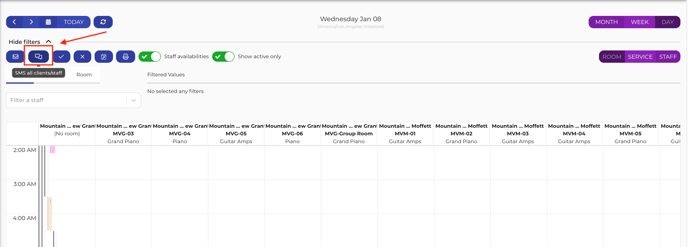
-
- Click on the template icon on the upper right corner

-
- Select the template you want to use from the dropdown menu.
- Select the template you want to use from the dropdown menu.

- Click Insert to add the template to your message.

- Once you're satisfied with the message, click Send.

3. Campaigns
From the templates page, you can click "create campaign"
- Navigate to the Template page
- Scroll to find your template or use the search bar at the top

- Click "Create Campaign"
- From there, fill out the pertinent information like the date/time you wish to send the campaign and click "Create Campaign"

Best Practices for Creating SMS Templates
- Keep It Short and Clear: Ensure your message is concise and to the point.
- Personalize When Possible: Use placeholders for names or other personal details.
- Test Before Sending: Always preview and test your template to ensure it looks and reads correctly.
Avoid Spammy Language: Use professional and respectful language to avoid being flagged as spam.
For more information on SMS best practices, you can refer to our article here: SMS Best Practices