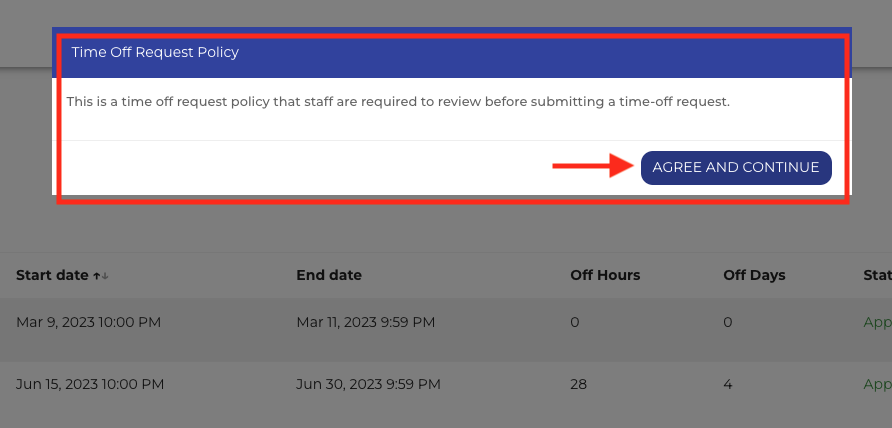Creating A Time-Off Request Policy
This article explains how to create a time-off request policy
To create a time-off request policy to which your staff must agree before submitting time-off requests, navigate to your Business settings.
Click on the gear icon and select Business.
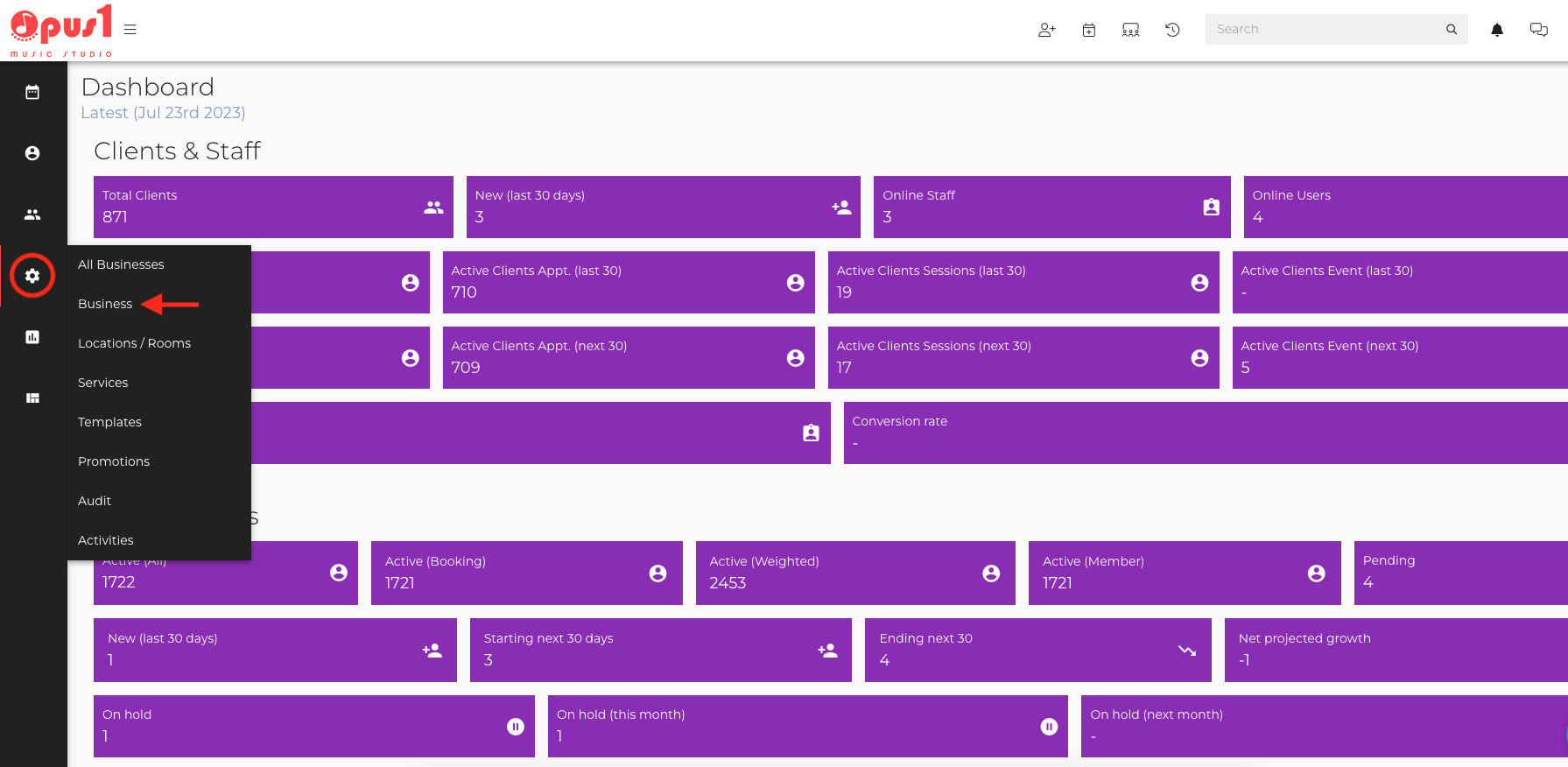
Under the General tab and click the Edit button (the pencil icon) on the Business Settings section.
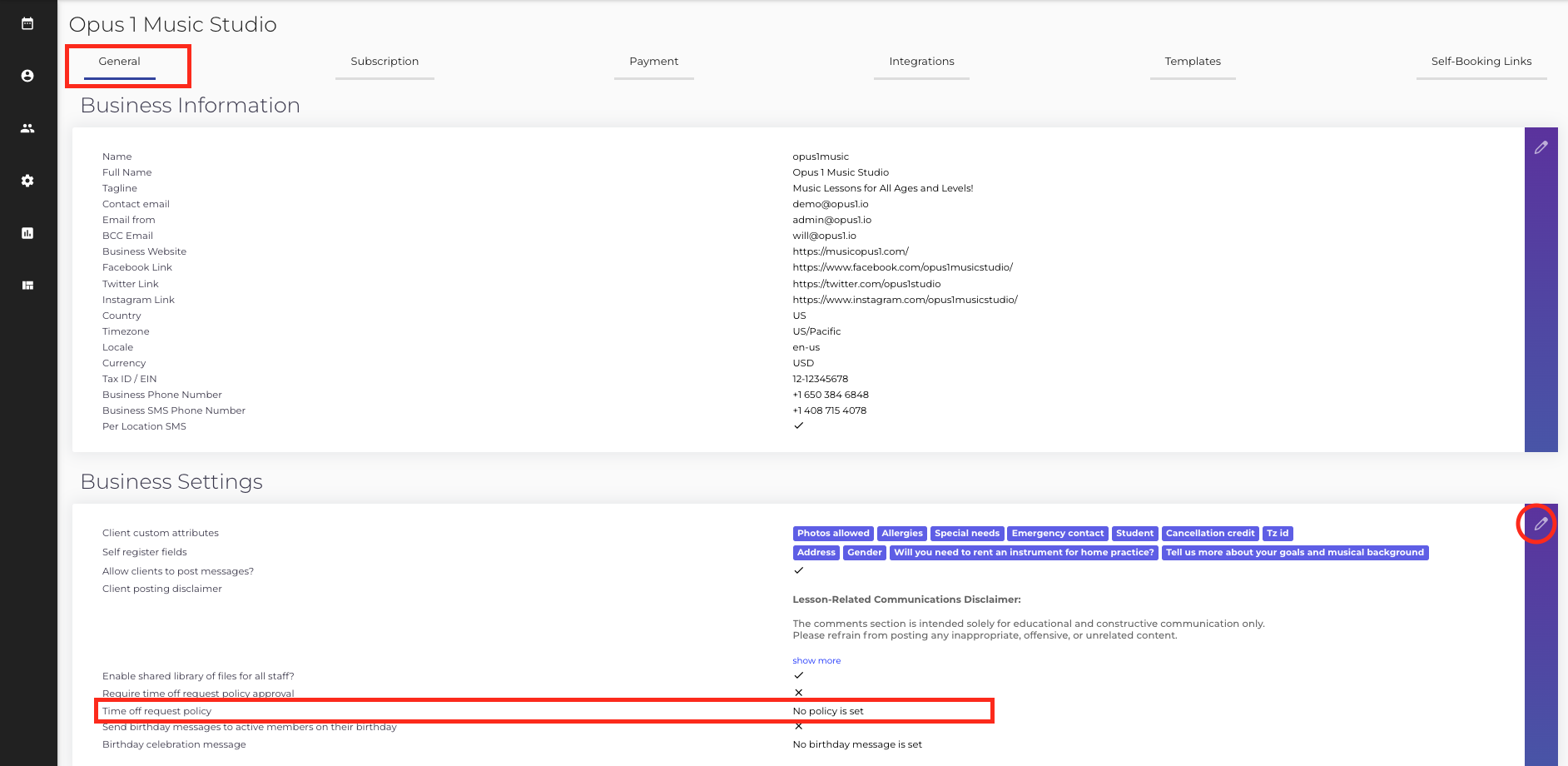
Toggle on Require time off request policy approval, then enter the text of the policy you would like displayed to staff when submitting time off requests. When you are done click Update Business to save your changes.
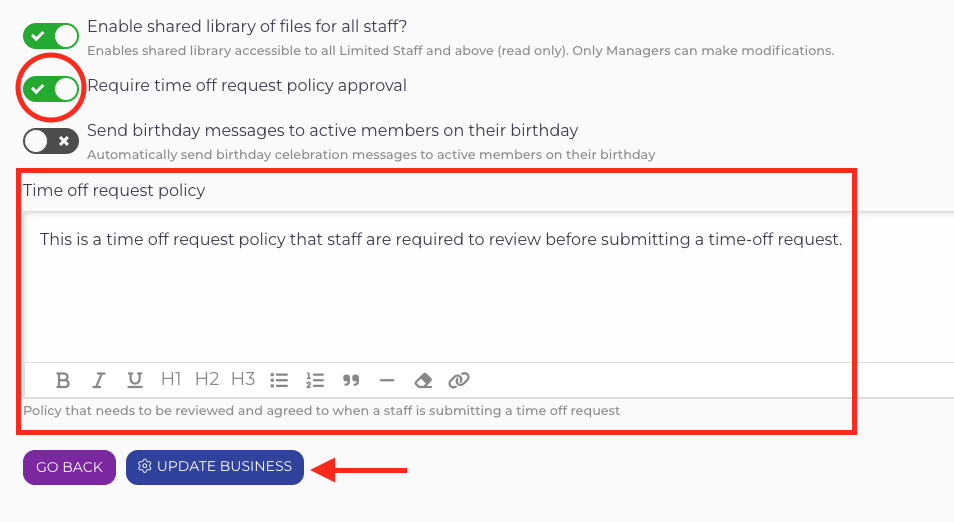
How a staff can submit a time off request:
Your staff can click on the 'Time Off Request' button represented by an airplane icon on their profile.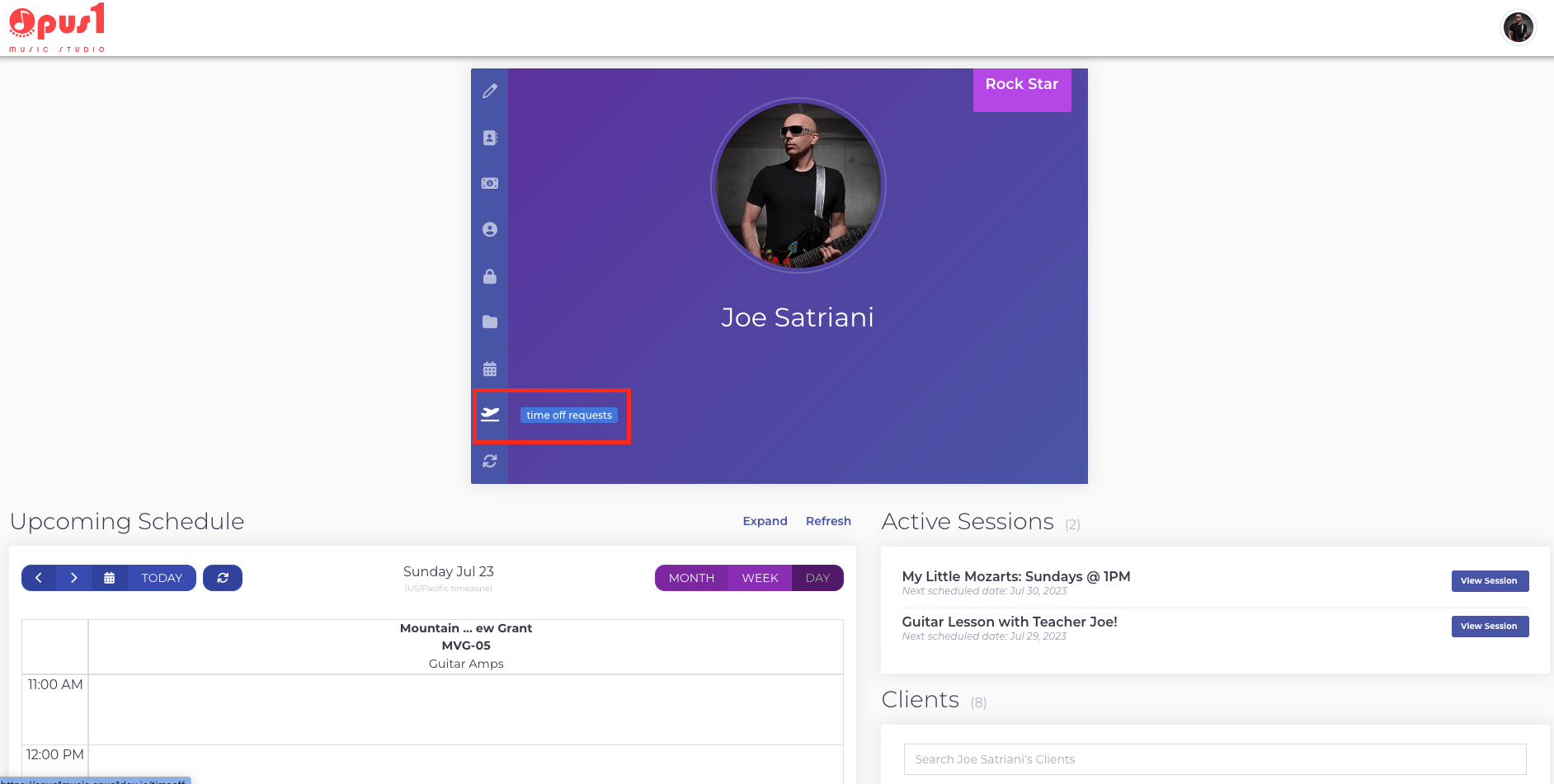
They will be routed to a page where they can see a history of all their time-off requests.
To submit a new request, click on the New Request button.
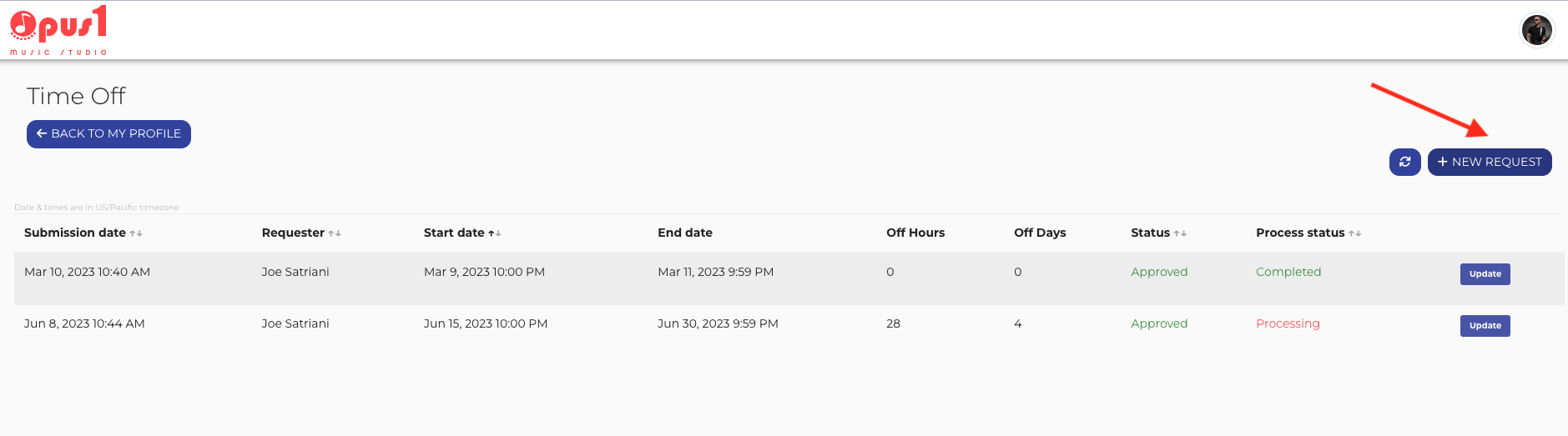
When your staff submit time-off requests they will be required to review your time-off request policy and click Agree and Continue before submitting their time-off requests.