How do I batch update my clients' subscriptions?
This article explains how to update multiple attributes of your clients' pending and active subscriptions from the Subscriptions Reporting page, including the ability to update prices for currently enrolled students.
Using Batch Update For Subscriptions
Opus1.io allows you to batch-update certain attributes of your clients' subscriptions from the subscriptions reporting page.
1. To batch-update your clients' subscriptions, navigate to the Subscriptions reporting interface and filter for the subscriptions you wish to update. Then click the Batch Update button.
2. Next, specify the subscription attribute you wish to update.
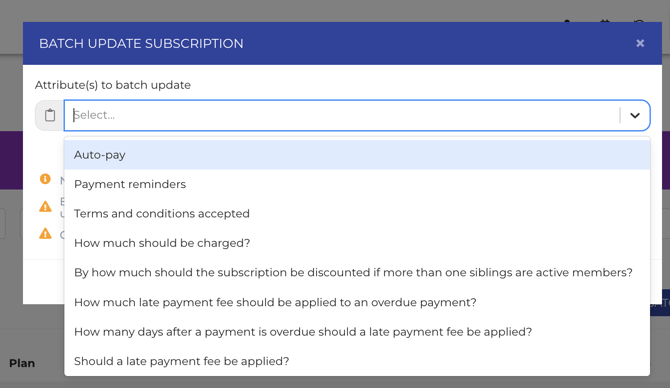
WARNING: Batch Updating Subscriptions is IRREVERSIBLE. All subscriptions displayed will have the selected attribute updated to the selected values. If needed, make sure to click the "Load Everything" button before batch updating, otherwise, only the first 100 subscriptions will be updated. When applicable, future open invoices will be adjusted as well. Only Active/Pending subscriptions will be updated.
Below, you will find a list and explanation of subscription attributes currently available to be batch-updated.
Auto-pay: toggle on/off to set your clients' subscriptions to automatically process the payment on the due date.
Payment reminders: toggle on/off to enable payment reminders for open/due invoices.
Terms and conditions accepted: toggle on/off to mark the terms and conditions of your clients' subscriptions as accepted / not yet accepted.
Discount: add a recurring discount to your clients' subscriptions, you can set an end date or have the discount run forever.
How much should be charged: this determines the base price of your clients' subscriptions before discounts. Any discounts on the price of your clients' subscriptions will persist after the base price has been updated.
How much should be charged per visit for partial months: For flat rate payment plans, this per-visit price is used to prorate the first month's invoice and invoices on subscription holds that are reactivated for partial months.
By how much should the subscription be discounted if more than one siblings are active members: this determines the sibling discount to be applied if a member with this subscription has a peer with an already-active subscription.
How much late payment fee should be applied to overdue payment: determines the late fee assessed to overdue invoices.
How many days after a payment is overdue should a late payment fee be applied: determines how many days after an invoice's due date that a late fee is applied.
Should a late payment fee be applied: determines whether overdue invoices are automatically assessed a late fee.
How many days before or after due date should auto-pay be triggered?: specify if auto pay should run x amount of days before or after the due date. 0 means "On due date". Use negative values for days before the due date.
Can the subscription be put on hold? toggle on/off to determine if the subscription can be placed on hold. Subscription holds can be used to pause your clients' appointment-based subscriptions, typically during summer or winter break.
Does a subscription to this plan make the client a member while the subscription is active? if enabled, a client will be labeled as Member for as long as they have active subscriptions with this plan. Once the last active subscription ends, the client will be labeled as Member Lost
Invoice note: this note will be attached to all upcoming invoices for this subscription
Skip booking when location is not available: toggle on/off to make sure no appointments will be booked when the location is blocked (e.g. holidays)
Watch the video above to learn step-by-step how to use Opus1.io's batch-update for subscriptions feature.