Steps to follow when a Teacher leaves the school.
This article will guide you through the essential steps a Manager or Owner would need to take to handle the account of a leaving Teacher/Staff member.
When it comes to letting staff go, it is crucial to follow a multi-step process that takes into account the specific circumstances and situation of each teacher. Deleting the staff account is not the only, nor the first, step that is recommended.
For example, deleting the staff account would prevent running the final payroll for that teacher. You will still require access to the Staff profile for essential tasks such as transferring students, managing payroll, and other administrative functions. But you do need to take specific steps to prevent new lessons from being g booked with that teacher etc.
Here are our recommended steps for handling their accounts, depending on the situation you may need to follow these steps in a different order:
End availabilities
If a staff or teacher will be leaving in the near future, it is important to ensure that no new lessons are scheduled for them. To achieve this, you can add an end date to all their availabilities. Simply click on their profile, select Edit, and update their Appointment availabilities by setting an end date.
(If needed) Prevent the Staff from accessing their opus1io account
Resetting the password is not enough as they would receive a password reset email and maintain access to their account.
Removing the Staff's email address from their profile effectively renders their login credentials obsolete, thereby preventing them from accessing their accounts.
Here's how you can remove the Staff's email address:
-
-
- Navigate to the Staff profile.
- Click on the pencil icon to access the Edit Staff interface.
- Within the interface, locate the email address field and delete the email address, leaving it blank.

- Afterward, scroll down to the bottom of the page and click on the "Update Staff" button to save the changes.
-
(If needed)Disable the ability to leave Client Comments.
Depending on the circumstances you might want to prevent a teacher who still needs access to their schedule for example, from sending messages to their clients.
Go to the Staff Profile > Edit > and locate this setting: Can post own client comments Note: Ensure that this is toggled off.
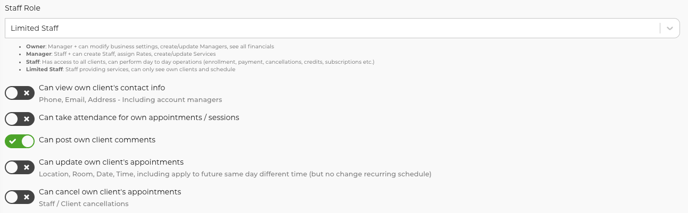
Make the staff no longer visible to visitors (new clients) and (if needed) existing clients
For example, if you want a teacher to be hidden from new clients while still allowing existing clients to book makeup lessons with them, you might choose to make them visible only to current clients.
If you want managers only to see this staff you can also toggle "Deactivated".
Make the Staff not visible to clients and/or visitors.
Go to the Staff Profile > Edit > and toggle off these two settings:
Can visitors see this staff?
Can clients see this staff?
Transfer students
Please review the following articles, on the topic:
Demote the Staff to being a Client
Once all the necessary steps have been taken, it is recommended to demote the Staff to a Client role while still retaining their presence in the system. Note that you may need to run a last payroll report before demoting the staff to client.
It is also worth highlighting that a demoted staff member can be re-promoted to a staff role if required in the future, and none of their data, attributes, pay rates, past schedule, client comments are lost. Nothing is deleted from the system.
We recommend "demoting" the Staff instead of deleting their account.
This essentially means making them a Client and no longer Staff, and will allow you to re-promote them as staff If ever needed in the future.
On the Staff profile, click the 'downward arrow' icon (make client)
Once a Staff member is demoted to a Client, their access will be restricted solely to their own client profile, and none of their client information or past schedule as a staff.