How do I create an optional term in my studio policies for photo / video release?
If you’d like to give clients the option to opt in or out of photo and video consent, you can do that directly through your Terms and Conditions Policies feature. Here’s how it works.
Step 1: Go to Terms and Conditions Policies
-
Navigate to Settings → Terms and Conditions Policies
-
Open the policy you want to edit (or create a new one).
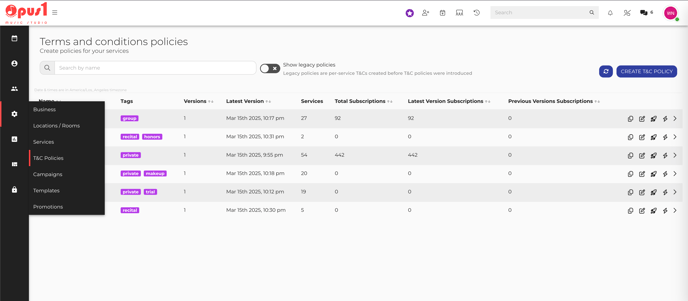
Step 2: Add a Photo / Video Release Term
You can manage optional consent terms — like photo or video release — within this section.
To add one:
-
Click Add Term.
-
Enter a title and content for your policy.
-
Toggle Optional term to on. This enables this policy term to declined or ignored by the client while requiring them to accept non-optional terms.
Step 3: Use the Built-In Photo Release Feature (Recommended)
Our platform includes a built-in Photo Release tracking feature, which provides more robust and automatic tracking of opt-in and opt-out status across your entire client base.
When enabled, this feature:
-
Links directly to each client’s profile.
-
Displays their current Photo / Video Release status (opted in or out).
-
Keeps a consistent record across all bookings, enrollments, and forms.
If your account already has access to this feature, you’ll see Photo release term listed as an optional toggle within your Terms and Conditions editor.
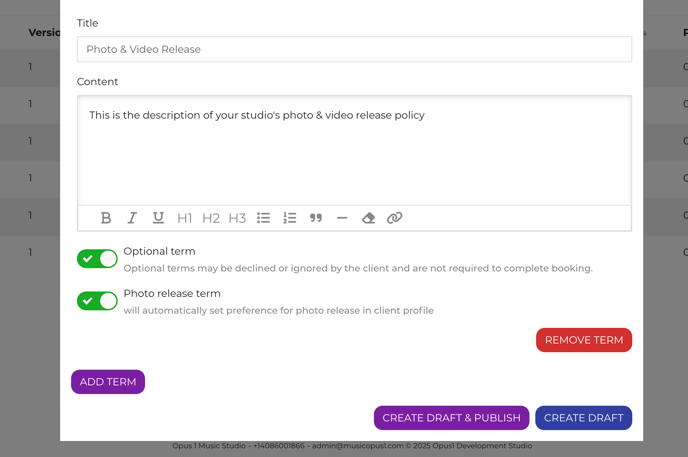
Step 4: If You Don’t See the Photo / Video Release Option
If you don’t see “Photo release term” as an available term in your Terms and Conditions editor, your account may still be using the legacy version of the policy system.
To access the new tracking feature, your account will need to undergo a migration.
This process:
-
Upgrades your account to the latest version of Terms and Conditions.
-
Transfers your existing photo/video release data into the new built-in tracking field.
Please contact our support team via live chat or support@opus1.io to request this migration. Once complete, you’ll be able to manage photo release tracking directly from your Policies settings.